Online Safety and Security
Cyber Security Online SecurityOur laptops, tablets, and smartphones have become our constant companions in the digital age, holding an immense amount of private and sensitive data. These gadgets hold our most valuable digital assets, from managing funds to capturing life’s fleeting moments. However, as the globe has become more linked, so too have the risks associated with identity theft, data breaches, and cyberattacks increased dramatically.
It’s critical to recognize existing weaknesses and put strong security measures in place if you want to defend yourself against these threats. You’ll find useful advice and techniques in this article to protect your gadgets and private information. You can explore the digital landscape with confidence and peace of mind knowing that your information is secure if you heed these tips.
Together, let’s go on the journey to protect your digital environment.
Foundation of Security
Robust Passwords: The Foundation of Cybersecurity
Your first line of protection against unauthorized access to your online accounts is a strong password. For digital security to be maintained, robust, one-of-a-kind password creation and management are essential.
Best Practices for Passwords:
Complexity: Try to create a password with a minimum of 12 characters, a combination of capital and lowercase letters, digits, and symbols. Avoid utilizing information that can be guessed, such as names or birthdays.
Originality: Use a unique, complicated password for every account you have online. This keeps hackers from being able to access several accounts in the case that one password is stolen.
Avoid Password Reuse: Stay away of using the same password on multiple websites. The likelihood of more accounts being compromised is reduced even in the event that one is compromised.
Password Managers: To create, store, and securely manage complex passwords, think about utilizing a trustworthy password manager. These tools can improve password security and expedite the procedure.
Password Manager
Software programs specifically made to handle and safely store passwords are known as password managers. For every account, they create a strong, random password, which they then automatically fill in as necessary. Strong encryption is used by reputable password managers to safeguard the passwords you store.
Some password managers are as follows –
1. LastPass
2.1Password
3. Dashlane
4. Bitwarden
5. KeePass
6. RoboForm
7. NordPass
8. Keeper
9. Zoho Vault
10. Microsoft Azure Key Vault
Password Generator
Password generators are available in a lot of standalone tools and password managers. These programs generate extremely difficult-to-guess passwords that are both random and complex. However, in order to access the password manager itself, you must create a strong, one-of-a-kind passphrase.
Below is the list of password generators –
1. LastPass Password Generator
2. 1Password Password Generator
3. Dashlane Password Generator
4. Bitwarden Password Generator
5. KeePass Password Generator
6. RoboForm Password Generator
7. NordPass Password Generator
8. Keeper Password Generator
9. Zoho Vault Password Generator
10.Microsoft Azure Key Vault Password Generator
11. PasswordGenerator.net
12. StrongPasswordGenerator.com
13. Random.org Password Generator
14. GRC Password Generator
15. OnlinePasswordGenerator.com
Software Upgrades: The Defense Against Flaws
Updating your software is crucial to keeping your digital environment safe. Patches that resolve vulnerabilities that hackers exploit are frequently included in software upgrades.
Why Updates Matter:
Vulnerabilities to Patch: Security problem patches are often included in software updates. Should you neglect to install these updates, your machine becomes vulnerable to intrusions.
Enhanced Performance: Software performance, stability, and functionality are frequently improved via updates.
New Functionalities: Updates could bring you new features or capabilities that enhance your experience as a user.
Optimal Techniques:
Enable Automatic Updates: The majority of software programs and operating systems include options for automatic updates. To guarantee that your system is constantly up to date, enable these settings.
Rank Vital Updates First: Installing important security updates as soon as they are released should be your top priority if you have disabled automated updates.
Watch Out for False Updates: Watch out for dubious update prompts or URLs that could download malware. Before continuing, confirm that the update source is legitimate.
Regular Backups: Safeguarding Your Information
Whether from ransomware attacks, technology malfunctions, inadvertent deletions, or natural calamities, data loss can have disastrous consequences. Keeping regular backups is crucial to protecting your important data.
Recovery Plans:
Several Replica Locations: Keep backups elsewhere, on the cloud, and on external hard drives, among other places.
Types of Data:Make a backup of all significant documents, files, images, and other material.
Recovery Period: Depending on how important your data is, choose a suitable backup schedule. Data loss can be reduced by regular backups—daily or weekly, for example.
Versioning: To enable you to recover earlier versions of data if necessary, think about utilizing backup software that supports file versioning.
Testing Your Backup: Make sure data can be properly restored in an emergency by testing your backup procedure on a regular basis.
You can greatly improve your online security and lower your chance of becoming a victim of cyberattacks by putting these fundamental security principles into practice. Recall that in order to build a strong defense, a layered security approach that combines strong passwords, current software, and frequent backups is important.
Shield Your Devices
Antivirus and Security Software
The first line of protection in a digital world full of hazards is an antivirus and security suite. These software programs function as watchful protectors, continuously checking your device for harmful programs like Trojan horses, worms, viruses, spyware, ransomware, and adware.
You can read more about Antivirus in my previous blog – A Deep Dive into Antivirus Software
Defense Against Firewalls
In simple terms, a firewall is a security system that keeps an eye on and regulates incoming and outgoing network traffic in accordance with predetermined security rules. It serves as a line of defense between the internet, a potentially harmful external network, and your reliable internal network.
You can read more about Firewall in my blog – A detailed explanation of Firewall
Safe Wireless Networks
Protecting your gadgets and private data requires a secure Wi-Fi network. Here’s how to improve the security of your Wi-Fi:
Wifi at home:
Robust password:Make use of a complicated password that has symbols, numbers, and letters in it.
Encryption with WPA3:The most secure Wi-Fi encryption standard at the moment is this one.
When not in use, turn off the guest network to avoid unwanted access.
Update router firmware frequently: Make sure the software on your router is up to date.
Free WiFi in Public:
Avoid sensitive activities: Don’t shop, bank, or access personal emails online.
Make use of a VPN: By encrypting your internet traffic, a VPN shields your information from prying eyes.
Free public WiFi may not be secure, so use caution when using hotspots.
Antivirus software, firewall defense, and safe Wi-Fi procedures work together to greatly improve device security and shield you from online threats.
Now,Are you interested in learning more about a particular area of device security?Let’s check out more..
Internet Conduct Is Important
Awareness of Phishing
Phishing is a type of cybercrime in which attackers pose as reliable organizations—such as banks, social networking sites, or governmental organizations—in an effort to trick victims into divulging personal information. Passwords, credit card numbers, and social security numbers are a few examples of this data.
How to Spot Phishing Proposals:
Verify the email address of the sender: Check the email address for minor changes, such extra characters or misspellings.
Watch out for urgent requests: Reputable companies hardly ever send out urgent emails requesting quick responses.
Verify attachments and links:Before clicking, hover over links to get the full URL. Do not open attachments sent to you by unknown senders.
Check for mistakes in grammar: Spelling and grammar errors are common in phishing emails.
Best Techniques to Prevent Becoming a Victim:
Two-factor authentication enabled: Your accounts become even more secure as a result.
Make sure your passwords are strong and distinct: Don’t use the same password across different accounts.
Use caution when using public WiFi: Steer clear of using open Wi-Fi networks to access private information.
Maintain software updated:Make sure the most recent security updates are installed on your operating system and applications.
Educate yourself:Keep up with the most recent phishing tactics and frauds.
Secure Online Surfing
To safeguard yourself from phishing scams, viruses, and harmful websites, use vigilance when accessing the internet.
Identifying Suspicious Websites:
Look for HTTPS:Make sure the website’s URL begins with “https” (a secure connection is indicated by the “s”).
Verify online reputation:To determine the credibility of a website, use browser extensions or internet tools.
Watch out for pop-ups:Pop-ups that appear frequently may indicate a dangerous website.
Have faith in your gut:Go from a website right away if it seems suspicious or feels off.
Avoid Selecting Unknown Links to Click:
Hover over links:To view the real URL, hover over the link before clicking.
Check the links: Instead of clicking a link you see in an email or message, manually enter the website address into your browser.
Use caution when clicking links on social media: Avoid clicking on links shared by accounts you don’t know or are strangers.
Use link shorteners carefully: Malicious websites may be concealed by shortened links.
Preserving Malware Protection:
Maintain antivirus software updated:Make sure your program is current and scanning your device.
Only download software from reliable websites; do not download from unreliable sources.
Use caution when opening file attachments: Do not open unusual emails or attachments from senders you are not familiar with.
Make use of a firewall: Using a firewall can assist in preventing unwanted access to your device.
Privacy on Social Media
Although social media platforms are full with functionality, there are serious privacy issues associated with them. Maintaining your online safety and reputation requires protecting your personal information on social media.
Privacy Settings Are Important:
Examine the default configurations: The default privacy settings on the majority of social networking platforms could reveal more information than you intended.
Reduce information sharing: Use caution when disclosing personal information on your profile.
Modify privacy settings: Use privacy settings to limit who can view your information, posts, and photos.
Remember to tag:Consider your options carefully before accepting tags in images or posts.
Restrict sharing of location: When posting your location on social media, exercise caution.
Safeguarding Individual Data:
Avoid oversharing:Consider carefully what you disclose in public.
Make strong passwords: For your social media accounts, come up with unusual and difficult passwords.
Two-factor authentication should be enabled: Increase the level of protection for your accounts.
Review permissions requested by third-party apps before allowing access to your account.
Review privacy settings on a regular basis.
Keep aware of changes to social media platforms and modify your privacy settings as necessary.
You may greatly lower your chance of being a victim of online threats and safeguard your personal data by according to these suggestions. Recall that maintaining your online safety is a continuous effort, so it’s critical to keep up with the newest frauds and security best practices.
Mobile Security: An Extensive Look
App Permissions: Your Data’s Guardians
The digital keys that give apps access to the features and data on your phone are called app permissions. It’s essential to comprehend and control these permissions if you want to keep your security and privacy intact.
App permissions and how they function:
Permission requests: An application frequently asks for permission to access particular features or data on your device when you install it. These can include more sensitive permissions like contacts or microphones, as well as more fundamental ones like camera or position.
Permissions granting: You are able to approve or reject these requests. It’s critical to give each request due thought and to only authorize access when required.
Securing your information:
Regularly review app permissions: Examine the permissions that have been granted to your apps on a frequent basis. An app may be suspect if it asks for too many permissions.
Make a choice:Give permissions only when they are necessary for the operation of the app.
Remove unauthorized access: Revoke an app’s permissions if they are no longer needed.
Understand permission categories: To make wise judgments, familiarize yourself with the various permission categories (camera, location, contacts, microphone, etc.).
Prioritize privacy:Choose applications that don’t ask for too many permissions and protect your privacy.
Safe Mobile Payments: Guarding Your Wallet.
Although mobile payments are convenient, there may be risks involved. Here’s how to protect the details of your finances:
Selecting reliable applications:
Research: Select trustworthy payment apps from well-known vendors.
Security attributes: Seek for applications that offer robust security features such as fraud prevention, biometric authentication, and encryption.
App evaluations: Examine reviews to determine the security and repute of the app.
Security measures for payment information:
Robust passwords: Make sure the passwords for your payment apps are both unique and complicated.
Avoid using public Wi-Fi: To avoid data interception, use mobile payments on secure networks.
Maintain software updated: Verify that the most recent security updates are installed on your operating system and payment app.
Activate security features: To provide an additional degree of security, turn on features like two-factor authentication (2FA).
Keep an eye on account activity: Check your transaction history frequently to look for any fraudulent activity.
Stolen or Lost Phones: Reducing Damage
While losing or having your phone stolen can be upsetting, there are steps you can take to lessen the chances.
Remote cleaning:
Activate remote wipe:The majority of smartphones come with a remote wipe function that lets you remove all of the data from the device.
Device tracking:
Use a tracking app:If your phone is lost, install a reliable device tracking app to find it. Ex. Find my Device.
Cloud backups:
To guard against data loss, regularly create cloud backups of your data.
Get in touch with your carrier:
Report the theft or loss:Contact your mobile provider right away to stop service and stop illegal use.
Modify PINs and passwords: Reset PINs and passwords for payment services and online accounts that you accessed with your phone.
Monitor credit reports: Look for indications of identity theft in your credit record.
You may greatly improve your mobile device’s security and safeguard your private data by according to these recommendations. Recall that in today’s digital environment, keeping up with the most recent security risks and taking a proactive stance on security are crucial.
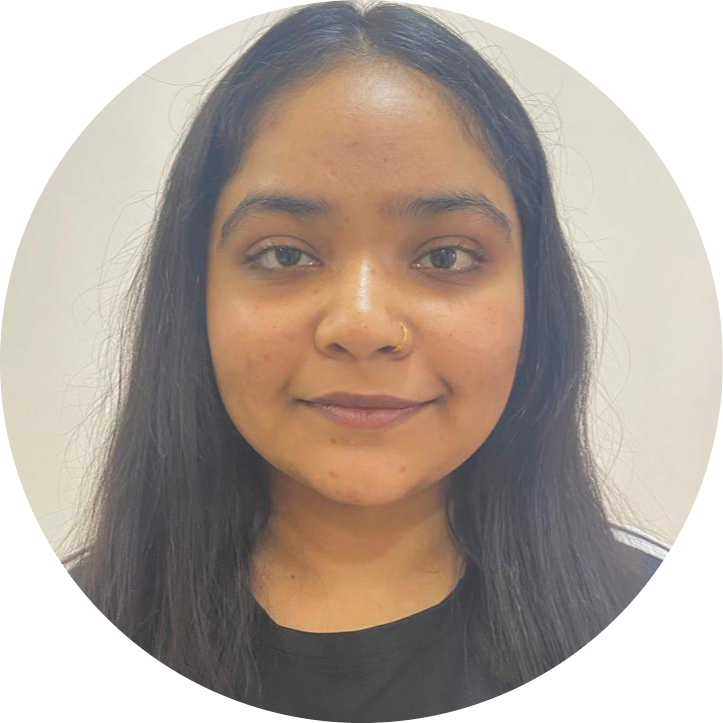
Skilled and motivated penetration tester with a strong foundation in cybersecurity fundamentals and a passion for learning and growing.